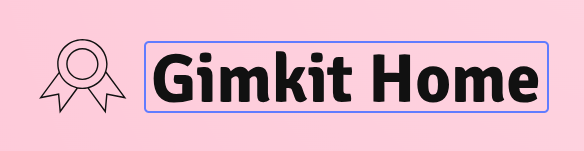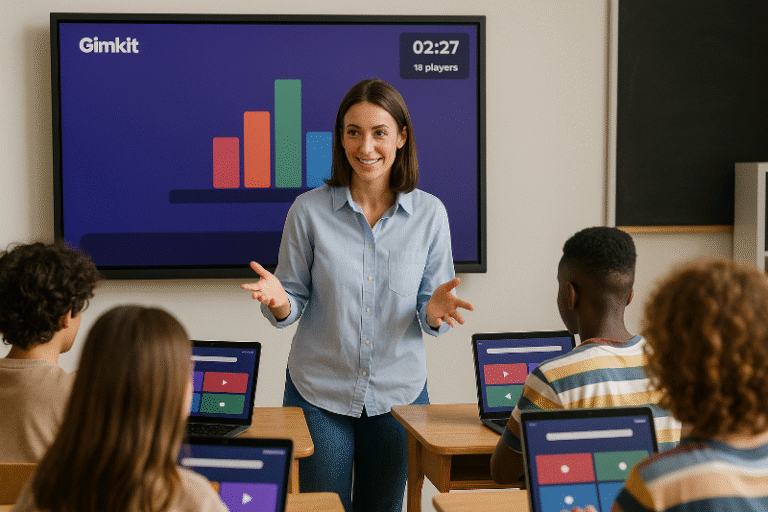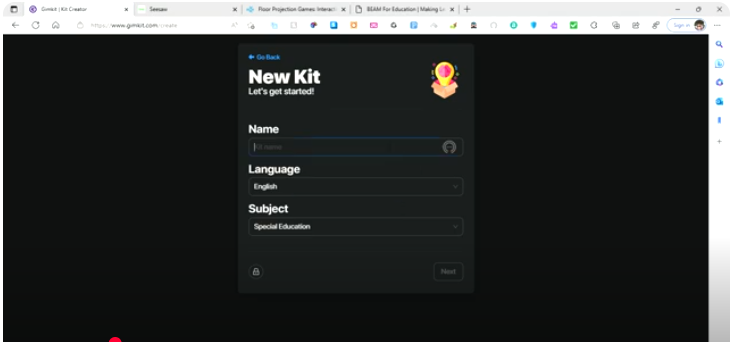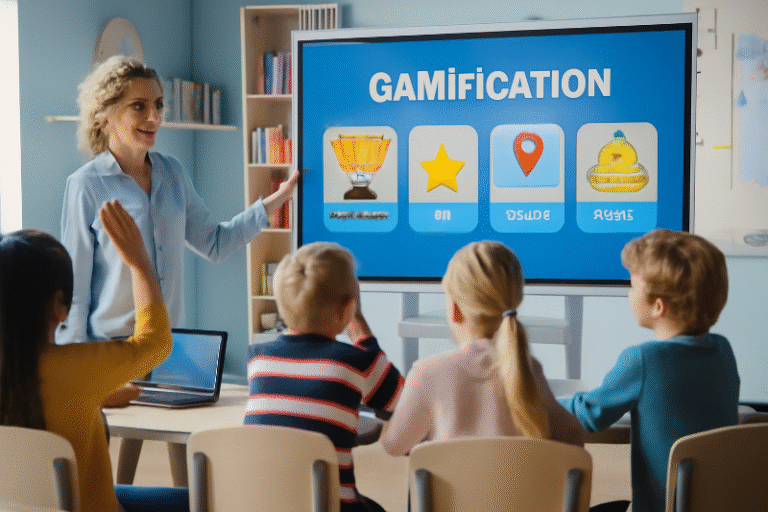How to Become a Successful Gimkit Host in 2025
Gimkit has revolutionized classroom engagement by transforming traditional quizzes into interactive game-based learning experiences. Whether you’re a seasoned educator or new to the platform, this guide will equip you with the tools and strategies to host impactful Gimkit sessions.
🧩 What Makes Gimkit Stand Out?
Gimkit blends learning with gaming, allowing students to earn virtual currency by answering questions correctly. This currency can be used for power-ups, fostering a dynamic and competitive learning environment. With diverse game modes like “Trust No One” and “Fishtopia,” Gimkit caters to various teaching objectives and student preferences.
🛠️ Setting Up Your Gimkit Account
1. Create Your Account
- Visit Gimkit’s official website and sign up using your email or Google account.
- Choose the “Educator” account type to access teaching-specific features.
2. Explore the Dashboard
- Familiarize yourself with sections like “My Kits,” “Assignments,” and “Classes.”
- Utilize the Gimkit Help Center for tutorials and support.
3. Understand Subscription Plans
- Gimkit offers a free version with basic features.
- Upgrade to Gimkit Pro for $4.99/month to unlock advanced game modes and analytics.
🎯 Creating Your First Kit
1. Start a New Kit
- Click on “New Kit” in your dashboard.
- Input a relevant title, select the subject area, and choose the language.Medium
2. Add Questions
- Manually input multiple-choice or text-input questions.
- Import existing sets from Quizlet to save time.
- Incorporate images or audio to enhance engagement.
3. Best Practices
- Ensure questions are clear and aligned with learning objectives.
- Vary question types to cater to different learning styles.
🎮 Choosing the Right Game Mode
Gimkit offers various game modes to suit different teaching goals:
- Classic Mode: Standard gameplay where students earn money for correct answers.
- Team Mode: Students collaborate in teams, pooling their earnings.
- Trust No One: A strategy-based mode where students identify impostors.
- Fishtopia: An exploration mode promoting discovery and learning.
Tip: Rotate game modes to maintain student interest and address various learning objectives.
🧑🏫 Hosting a Live Game
1. Select Your Kit and Game Mode
- Choose the desired kit and click “Play Live.”
- Pick a game mode that aligns with your lesson plan.
2. Invite Students
- Share the game code or QR code displayed on your screen.
- Utilize the “Instant-join” feature for seamless entry.
3. Manage the Game
- Monitor student progress through the host dashboard.
- Use real-time data to adjust pacing and address learning gaps.
📊 Utilizing Reports and Analytics
Post-game, Gimkit provides detailed reports to assess student performance:
- Identify commonly missed questions to inform future instruction.
- Track individual and class-wide progress over time.
- Use insights to tailor subsequent lessons and interventions.
🎨 Customizing Your Game
- Personalize game aesthetics by modifying backgrounds, colors, and fonts.
- Create themed games (e.g., “Pirate Day”) to align with curricular topics or holidays.
- Set time limits and enable power-ups to add excitement and challenge.
🧠 Advanced Tips for Engagement
- Incorporate real teacher testimonials to build credibility and relatability.
- Embed screenshots or demo videos of live games to provide visual context.
- Encourage student feedback post-game to refine future sessions.
🔗 Expand Your Knowledge with These Resources
- Gimkit Home: Revolutionizing Education
- How to Host Your First Gimkit Game
- Engaging Shy or Unmotivated Students
- Top 10 Benefits of Customizable Quizzes
- Importance of Teacher Feedback
- Setting Up Your First Gimkit Home Class
- Gamification in Education
- Remote Classroom with Gimkit Host
- Multiple Game Modes in Gimkit Host
- Gimkit as an Exam Review Tool
Final Words
By leveraging Gimkit’s dynamic features and continuously refining your hosting strategies, you can create an engaging and effective learning environment that resonates with students. Stay updated with new features and best practices to maximize the platform’s potential in your educational endeavors.