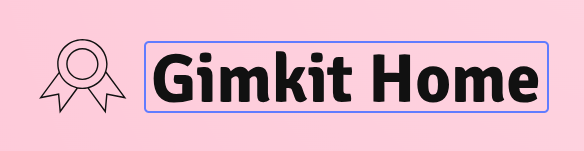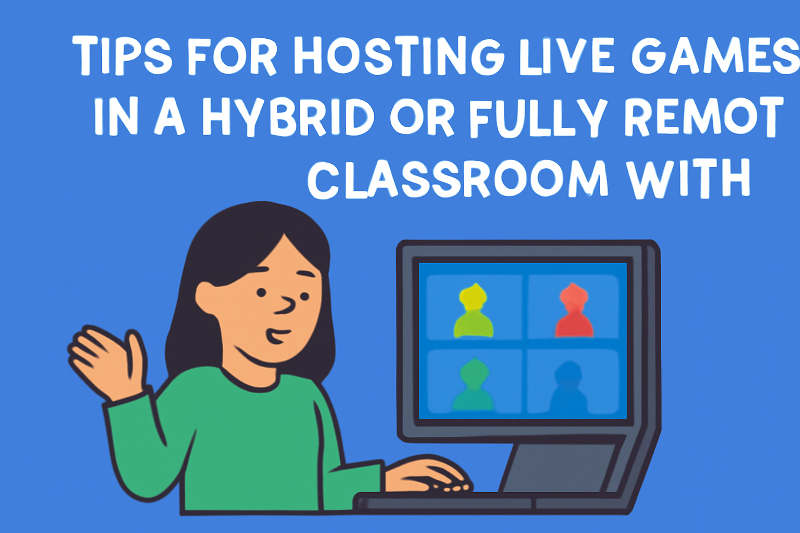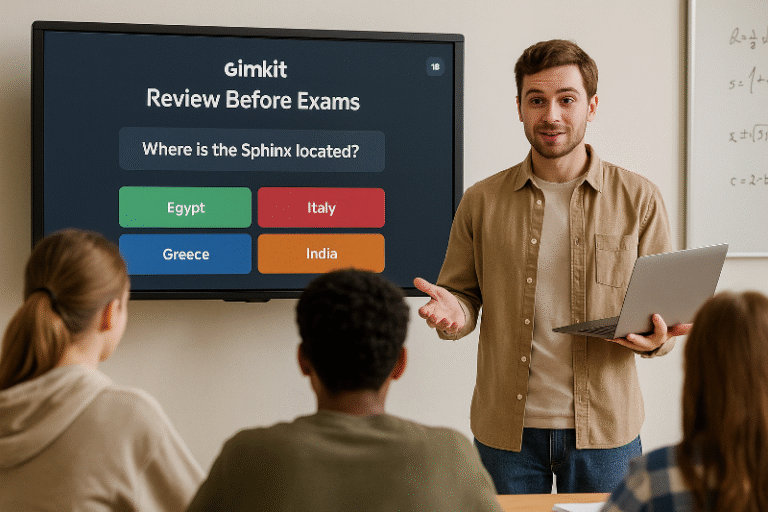Tips for Hosting Live Games in a Hybrid or Fully Remote Classroom with Gimkit Host
As education continues to evolve in a hybrid and fully remote environment, Gimkit Host has become an invaluable tool for educators looking to keep students engaged, no matter where they are. Whether you are teaching in-person, fully remote, or a combination of both, hosting live games can be a great way to enhance student participation and make learning fun. Here’s a guide to help you maximize the potential of Gimkit Host when hosting live games in a hybrid or fully remote classroom.
1. Set Up a Clear and Structured Game Plan
The key to successful live games, especially in a hybrid or remote environment, is clarity and structure. Ensure that your game sessions are easy to follow for both in-person and remote learners.
How to Structure Your Game:
- Pre-game Instructions: Before starting, provide clear instructions on how to access the game, the format, and the objectives. This is especially important for remote students who may not be familiar with the platform.
- Time Limits and Rounds: Set time limits for each round to keep the game fast-paced and engaging. Decide whether you want to run the game for a set period (e.g., 30 minutes) or until a certain score is reached.
- Rules and Expectations: Make sure everyone understands the rules. This is essential when you’re hosting remote students who may need extra guidance on how to play or what’s expected of them.
Pro Tip: Use Gimkit’s waiting room feature to get students ready and ensure they’re all set before the game starts.
2. Use Video Conferencing for Seamless Interaction
For a smooth hybrid or remote learning experience, using a video conferencing tool (like Zoom, Google Meet, or Microsoft Teams) alongside Gimkit Host is crucial. This will help bridge the gap between in-person and remote students, ensuring everyone is on the same page and can participate.
How to Use Video Conferencing with Gimkit:
- Share the Game Link: Before the game begins, share the Gimkit game link with all participants, whether remote or in-person. You can do this through the chat feature in your video conferencing tool.
- Live Audio and Visual: Keep your video camera on during the game to engage students visually, and use audio to communicate with them during the gameplay.
- Screen Share: Share your screen to display the Gimkit game dashboard so everyone can see the questions, leaderboard, and game progression.
Pro Tip: Enable a split-screen setup in your video conferencing tool, so you can view both your students and the game interface simultaneously.
3. Foster Collaboration with Team Modes
In a hybrid classroom, it can sometimes be difficult for students to feel like they are part of a team. Gimkit Host’s team mode allows you to divide your students into virtual teams, allowing for collaboration and teamwork across both in-person and remote students.
How to Implement Team Mode:
- Mix Remote and In-Person Students: Create mixed teams of in-person and remote students to promote collaboration. Assign each team a leader (either remote or in-person) to help guide them through the game.
- Communicate via Breakout Rooms: If using a video conferencing tool with breakout rooms, assign each team to its own virtual room. This allows remote students to discuss questions and answers while collaborating on strategies.
- Encourage Peer Learning: Use team mode to encourage peer teaching, where students can explain their reasoning and share knowledge.
Pro Tip: Reward team-based success with bonus points or a group leaderboard, which encourages students to work together and motivates them to participate.
4. Maximize Engagement with Interactive Game Features
Gimkit Host offers several interactive features that can boost student engagement during live games, such as question timers, bonus points, and live leaderboards.
Interactive Features to Boost Engagement:
- Timed Questions: Set a timer for each question to increase the pace and excitement. This adds an element of urgency and keeps students on their toes, which is especially engaging in a remote setting where students can sometimes get distracted.
- Bonus Points for Accuracy: Use bonus points as an incentive for correct answers, which will motivate students to participate more actively.
- Leaderboard Tracking: Display the leaderboard live so students can see their rank. It creates a competitive element that keeps them motivated, whether they are remote or in-person.
Pro Tip: Use Gimkit’s “Boosters” to give students the opportunity to earn additional points and rewards throughout the game.
5. Ensure Everyone Has Access to the Game
For a hybrid or fully remote classroom, it’s crucial to ensure that every student—both in-person and remote—has the necessary tools and access to participate in the live game.
How to Ensure Access:
- Test Equipment: Prior to the game, check that both your in-person classroom and remote students have the appropriate equipment (e.g., devices, stable internet connection, and the necessary software installed).
- Multiple Access Points: Ensure that remote students can join the game through various platforms. Gimkit Host allows students to join the game using mobile devices, laptops, or desktop computers, so ensure everyone knows how to access the game from any device.
Pro Tip: Provide a short tutorial on how to use Gimkit and troubleshoot common issues (like logging in) during the first few minutes of the class.
6. Monitor Game Progress and Provide Real-Time Feedback
As the Gimkit Host game is being played, it’s essential to actively monitor student progress and provide real-time feedback. This will help ensure that both in-person and remote students remain engaged and on track.
How to Monitor Progress:
- Live Leaderboard: Keep an eye on the live leaderboard to track which students are excelling and which may need additional help.
- In-Game Chat: Use the chat feature in Gimkit Host to provide immediate feedback, encourage participation, and clarify any questions. Additionally, if you’re using a video conferencing tool, ask questions during the game and interact with students to keep the energy high.
Pro Tip: After the game, spend a few minutes reviewing the correct answers with the entire class, highlighting common mistakes and areas of improvement.
7. Make the Game Fun and Rewarding
Finally, make sure the live game is fun, motivating, and rewarding for all students. The purpose of using Gimkit Host in a hybrid or remote classroom is to engage students, and the best way to do this is by making the game an enjoyable experience.
How to Make the Game Fun:
- Incorporate Themes or Special Events: Create themed games or use special events (e.g., holiday-themed games, or a countdown to an important event) to keep the energy up.
- Give Rewards: Offer rewards such as extra credit, class privileges, or digital badges for top performers or teams. This adds value to the game and encourages students to stay engaged.
Pro Tip: Use fun sound effects, animations, and visual rewards to keep students entertained, especially in a remote setting where visual engagement can sometimes be limited.
Conclusion: Hosting Live Games in Hybrid or Remote Classrooms with Gimkit Host
Hosting live games in a hybrid or remote classroom can be an incredibly rewarding experience when done right. With Gimkit Host, you can create an engaging, interactive environment where both in-person and remote students feel involved and motivated. By following these tips—setting clear game structures, using video conferencing, leveraging team modes, maximizing interactive features, and ensuring access—you can turn every game session into an educational powerhouse that keeps students excited and engaged, no matter where they are learning.
Pro Tip: Consistently check in with students for feedback and make adjustments to your game setup. This will ensure you create the most effective and enjoyable experience possible!