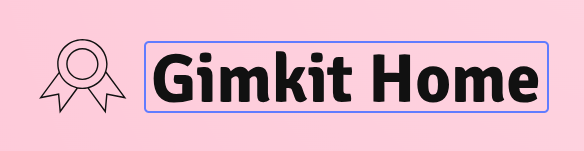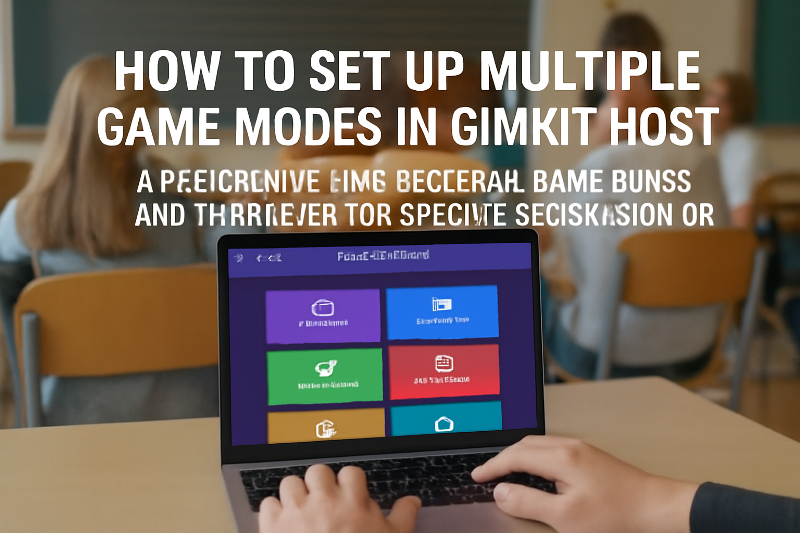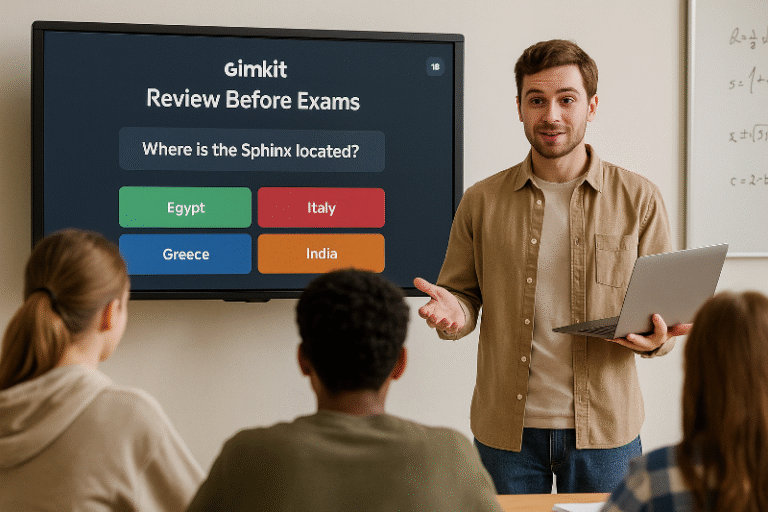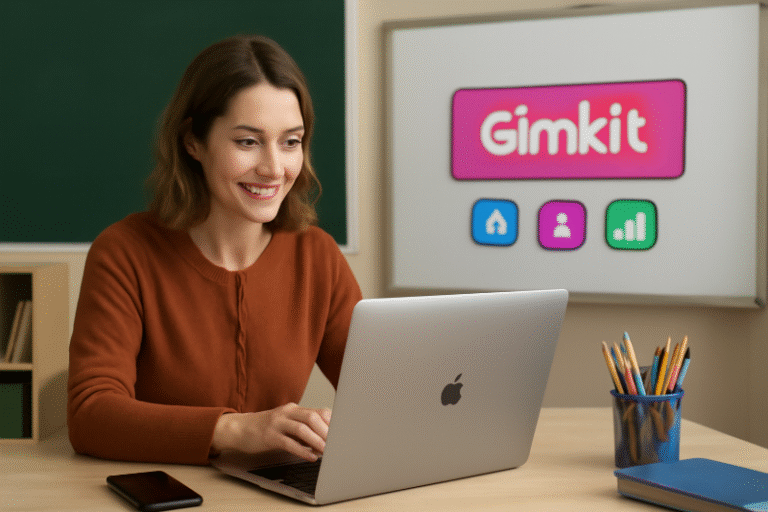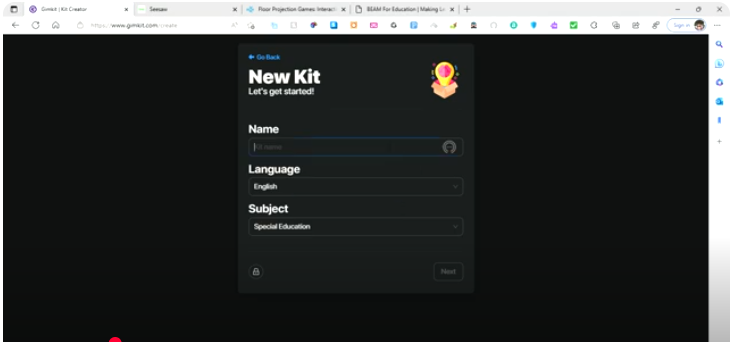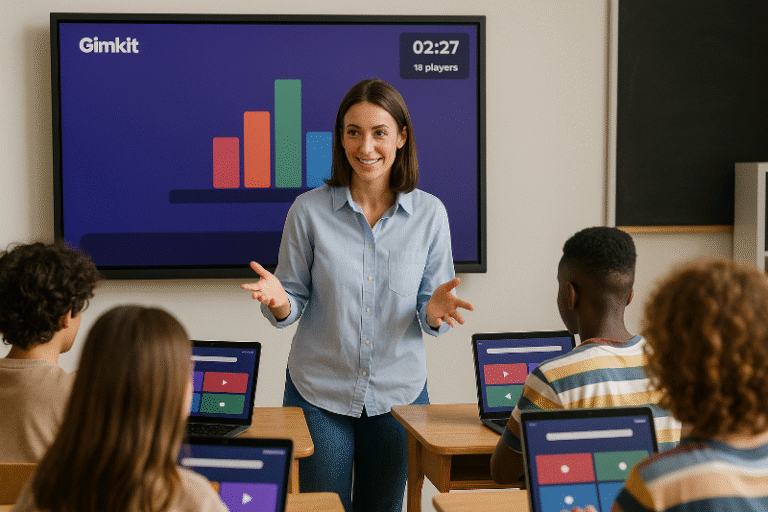How to Set Up Multiple Game Modes in Gimkit Host: A Deeper Dive into Different Game Modes and Their Uses for Specific Classroom Objectives
Gimkit has revolutionized the way teachers engage with students by offering a variety of game modes designed to cater to different classroom objectives. Each mode is unique and can be used to emphasize different aspects of the learning experience, from reinforcing knowledge to promoting teamwork. In this article, we will explore how to set up multiple game modes in Gimkit Host and provide insights into when to use each mode for optimal results.
1. Classic Mode: Perfect for Quick Knowledge Reinforcement
Classic Mode is the most straightforward and widely used game mode in Gimkit Host. This mode functions like a quiz show, where students answer questions individually and earn points for correct answers. It’s fast-paced and keeps students on their toes.
How to Set Up Classic Mode:
- From your Gimkit Home Dashboard, select the Classic game mode after creating your quiz.
- Set the time limit (optional) for each question to make the game more challenging.
- Share the game code with students to join via the join link.
When to Use Classic Mode:
- Quick Knowledge Checks: Ideal for reviewing concepts from recent lessons.
- Assessment & Feedback: Useful for formative assessments where immediate feedback can be provided.
- High-Energy Review: Great for competitive environments to keep the energy level high in the classroom.
Pro Tip: Use Classic Mode for end-of-lesson reviews or a quick quiz at the start of the lesson to assess prior knowledge.
2. Team Mode: Fostering Collaboration and Collective Learning
Team Mode allows students to team up and answer questions together. In this mode, collaboration is key. Each team contributes collectively to their total points, encouraging communication and problem-solving skills among students.
How to Set Up Team Mode:
- After creating your quiz, select the Team Mode option.
- Students are automatically divided into teams. You can either let them choose their teams or assign teams manually.
- Set a time limit for the entire game (or for individual questions) to manage pacing.
When to Use Team Mode:
- Collaboration & Group Learning: Perfect for group work or peer learning, where students can discuss answers and work together to solve problems.
- Building Communication Skills: Encourage students to explain their reasoning to teammates, improving their communication and collaboration.
- Friendly Competition: Add a competitive edge without making individual students feel isolated by allowing teams to race against each other.
Pro Tip: Pair stronger students with those who may need more support to foster peer teaching in Team Mode.
3. Flashcards Mode: Mastering Core Concepts
Flashcards Mode is a less competitive and more educational-focused game mode. It’s designed for quick review sessions, where students are presented with questions and answers in the form of flashcards.
How to Set Up Flashcards Mode:
- Choose Flashcards Mode when selecting the game mode for your quiz.
- There is no competition here; students simply flip through flashcards, answering each question as it appears.
- Review Session: This is not time-bound, allowing for a more relaxed pace.
When to Use Flashcards Mode:
- Mastering Core Concepts: Great for reviewing vocabulary, definitions, or important terms.
- Memory Reinforcement: Perfect for helping students commit information to memory through repetition.
- Low-Pressure Review: Use when you want to allow students to focus solely on learning without the stress of competition.
Pro Tip: Use Flashcards Mode after teaching new concepts, letting students practice repeatedly until they feel confident.
4. Bot Mode: Increasing Engagement Through AI
Bot Mode is a fun and innovative mode where students compete against AI-controlled bots. This allows students to practice without the pressure of facing peers. The bots mimic the behavior of real players, making the game feel dynamic.
How to Set Up Bot Mode:
- When creating your quiz, select Bot Mode.
- Choose how many bots you want to add to the game. The bots will answer questions just like students do.
- Students will compete against both bots and each other, adding variety and a fun twist to the game.
When to Use Bot Mode:
- Solo Practice: Ideal for students who need individual practice without peer competition.
- Encouraging Low-Stakes Participation: Great for students who are shy or unmotivated, as the bots provide a non-judgmental environment.
- Simulating Real-World Scenarios: Use bots to simulate real-time decision-making without the complexity of human opponents.
Pro Tip: If students are struggling with participation, turn on Bot Mode and let them play against AI to build confidence before switching to human competitors.
5. Solo Mode: Focused Individual Learning
In Solo Mode, students compete individually, which can lead to highly focused engagement. This mode is often used for personalized learning sessions where individual performance is emphasized.
How to Set Up Solo Mode:
- Choose Solo Mode from the game mode options in your quiz settings.
- Each student plays independently, answering questions to score as many points as they can.
- Students’ progress is tracked separately, and the leaderboard will show each player’s performance.
When to Use Solo Mode:
- Personalized Learning: Best for assessments or practice sessions where each student’s abilities are measured individually.
- Self-Paced Learning: Ideal for differentiated instruction, allowing students to learn at their own pace.
- Focused Challenges: Use when you want students to focus solely on their own performance and avoid distractions from teammates.
Pro Tip: Use Solo Mode to assess the independent knowledge of students before group work or collaborative activities.
6. Quiz Show Mode: Engage the Entire Class with Team-based Fun
Quiz Show Mode is a great way to involve the entire class in a dynamic, fun, and interactive environment. Students answer questions as a team, but the twist comes with the inclusion of game-show elements like buzzers and timed rounds.
How to Set Up Quiz Show Mode:
- Select Quiz Show Mode when creating your quiz.
- Students answer questions based on rounds, and each round has a time limit.
- Add some flair with game-show style visuals for enhanced engagement.
When to Use Quiz Show Mode:
- Classroom Competitions: Great for large groups, allowing all students to participate and answer questions.
- Review Sessions: Use it at the end of the unit to review key concepts and prepare for tests.
- Interactive Team Learning: Ideal for creating a high-energy, competitive classroom environment.
Pro Tip: Pair students with those they don’t normally work with to encourage diverse teamwork.
Conclusion: How to Choose the Right Game Mode for Your Classroom
Choosing the right Gimkit Host game mode depends on your teaching goals and classroom dynamics. By mixing and matching these modes, you can engage students in a variety of ways, from solo quizzes for independent learning to team-based modes for collaborative activities. Understanding the strengths of each mode and strategically implementing them into your lesson plans can help you achieve your educational objectives while keeping students motivated and engaged.
To get started, dive into Gimkit Host today and explore the possibilities each game mode offers. Whether you’re reviewing for exams, practicing new vocabulary, or fostering teamwork, Gimkit provides the tools to transform your classroom into an interactive, game-driven learning environment.