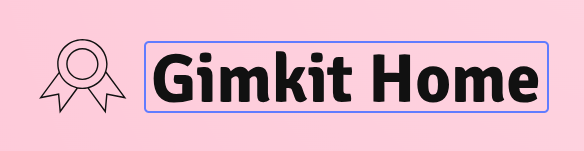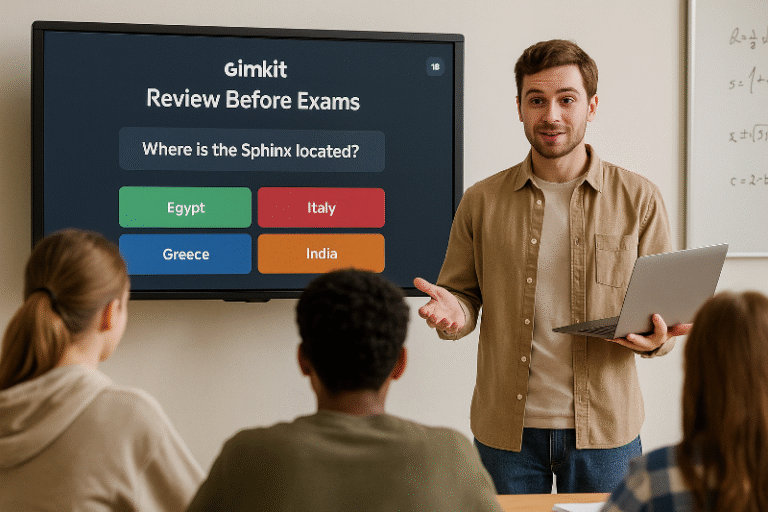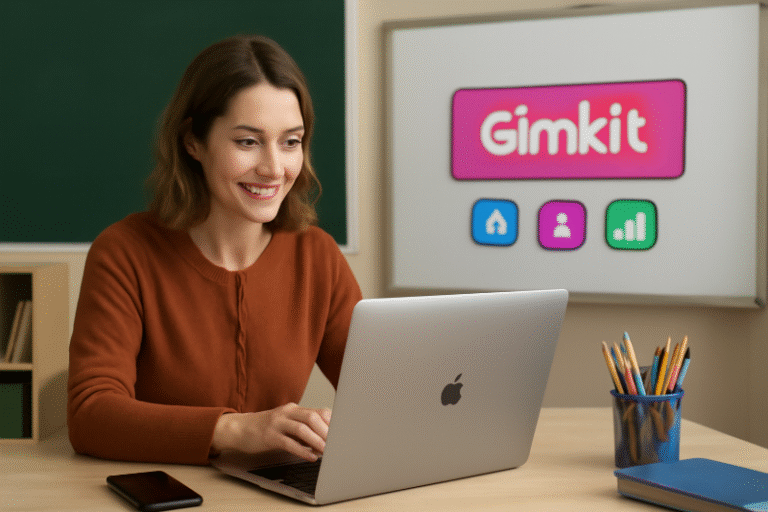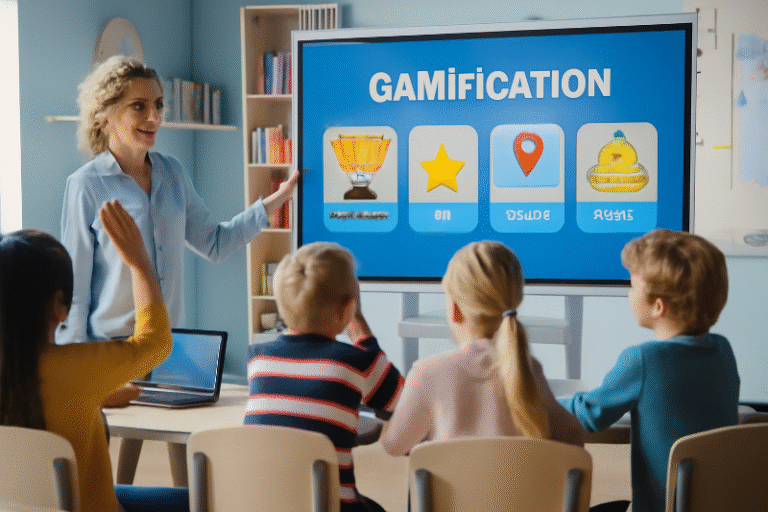How to Host Your First Gimkit Game: A Complete Teacher’s Guide to Engaging Students with Gamified Learning
In today’s educational landscape, keeping students engaged and motivated can be challenging, but with the power of gamification, educators can create a dynamic and interactive learning environment. One of the most innovative tools for this purpose is Gimkit, a game-based learning platform that allows teachers to host live games, customize quizzes, and track real-time progress. Whether you’re new to Gimkit Host or just looking to improve your game hosting skills, this comprehensive guide will walk you through everything you need to know to host your first Gimkit game successfully.
Key Features of Gimkit Host You Should Know
Before diving into the specifics of how to host a game, it’s important to understand what makes Gimkit Host stand out:
- Customizable Game Modes: Gimkit Host offers multiple game modes like Classic, Team Mode, and Flashcards, allowing you to tailor the experience to your students’ needs.
- Real-Time Feedback: Teachers can monitor student progress in real-time, providing immediate feedback and making necessary adjustments on the fly.
- Leaderboards & Rewards: The platform includes competitive elements such as leaderboards and virtual rewards, which motivate students to stay engaged.
- Customizable Quizzes: Create your own questions or import pre-made quizzes. Tailor content to match your class objectives and curriculum.
- Advanced Analytics: Once the game is over, Gimkit offers detailed reports, allowing you to identify strengths and areas for improvement.
How to Set Up Your First Gimkit Host Game: A Step-by-Step Guide
Step 1: Create Your Gimkit Account
If you haven’t already, the first step is to create a Gimkit account:
- Visit Gimkit’s Website.
- Click on Sign Up and select your Teacher role.
- Choose to sign up with Google, Microsoft, or email to complete the process.
Step 2: Set Up Your Class
- Log into Gimkit and go to your Home Dashboard.
- Click on Create New Class, and enter a name for your class (e.g., “Math Class” or “Science 101”).
- Gimkit will automatically generate a unique class code for your students to join. Share this code with your class.
Step 3: Create Custom Quizzes
Now it’s time to create your custom quiz:
- From the Home Dashboard, click on Create Quiz.
- Add questions manually or upload pre-made quizzes. You can choose from multiple choice or short answer formats.
- Select your desired game mode (e.g., Classic, Team Mode, or Flashcards).
- Customize Quiz Settings: Adjust difficulty, time limits, and scoring systems.
Step 4: Host the Game
Once everything is set, it’s time to host the game:
- Go to your Dashboard and select the quiz you just created.
- Click Start to launch the game. Gimkit will generate a unique game code.
- Share the game code with your students, and they can join by going to gimkit.com/join.
- Monitor the real-time progress of your students, adjust settings, and provide feedback.
Step 5: Review Analytics and Feedback
Once the game ends, review the analytics to gain insights into student performance:
- Navigate to the Reports section in your dashboard.
- View the detailed performance of each student, including areas where they excelled and where they struggled.
- Use this data to give personalized feedback and adjust your teaching strategies for better learning outcomes.
Best Practices for Engaging Students with Gamified Quizzes
Hosting a Gimkit game is about more than just playing a game — it’s about engaging students and helping them learn. Here are some best practices to enhance student engagement:
- Incorporate Competition: Use the leaderboard to add a competitive element, but also ensure that it’s motivating, not demotivating. Consider Team Mode for collaborative learning.
- Mix It Up: Change game modes frequently to keep students interested. Use Flashcards for quick review sessions or Classic Mode for more competitive environments.
- Incorporate Rewards: Use virtual rewards and points to make learning feel like a fun and challenging experience. These rewards can be used to unlock new questions or features in the game.
- Time-Based Challenges: Use time limits on questions to add an element of urgency, which encourages quicker thinking and decision-making, keeping students on their toes.
- Personalized Feedback: Gimkit’s real-time feedback feature is invaluable. Take advantage of this to correct students’ mistakes on the spot and guide them toward better understanding.
Gimkit Host vs. Traditional Learning Methods: Why Gamification Works
Gamification is the future of learning, and Gimkit is at the forefront of this educational revolution. Traditional methods often fail to engage students, especially those who are shy or unmotivated. Gimkit Host changes that by adding an interactive, game-like element to learning. Here’s why gamification through Gimkit can have a lasting impact:
- Increased Engagement: Students are far more likely to stay engaged in a subject when it’s presented in a fun, competitive way.
- Improved Retention: Studies show that students remember information better when they engage with it in a dynamic, interactive setting.
- Instant Feedback: The real-time feedback Gimkit provides helps students correct mistakes immediately, reinforcing learning in the moment.
Gimkit’s Real-Time Analytics: Empowering Teachers
After hosting a Gimkit Host game, the platform provides detailed analytics that can be used to improve future learning strategies:
- Student Progress Tracking: View how each student performed on individual questions.
- Learning Gaps Identification: Analyze which concepts need more attention in future lessons.
- Motivation Insights: Monitor engagement levels to understand which students need additional support.
This data-driven approach helps teachers make informed decisions, ensuring that every student’s needs are met.
Conclusion: Get Started with Gimkit Host Today
Hosting a game on Gimkit is more than just a fun activity — it’s a proven way to boost student engagement, motivation, and retention. By following this guide, you can seamlessly integrate Gimkit Host into your classroom and make learning interactive, competitive, and enjoyable.
Ready to get started? Sign up now and start hosting your own Gimkit games to transform the way your students learn!