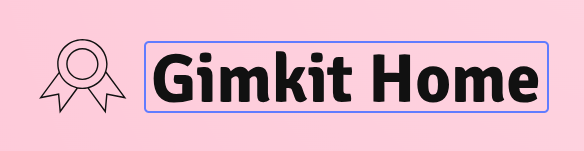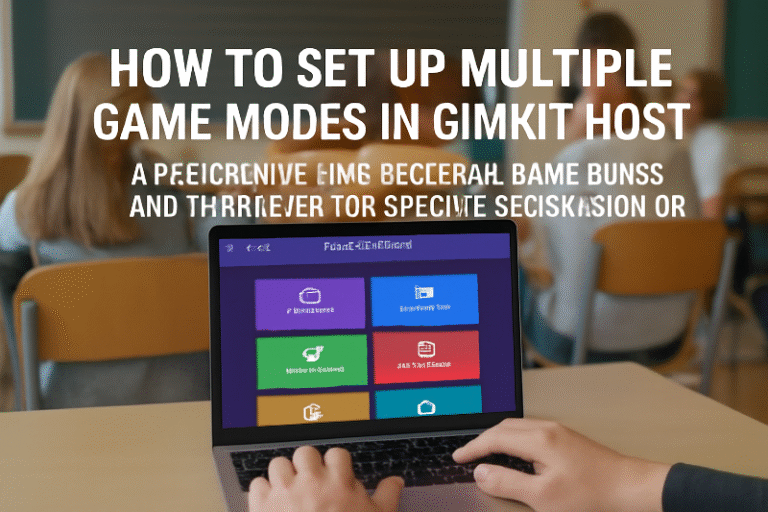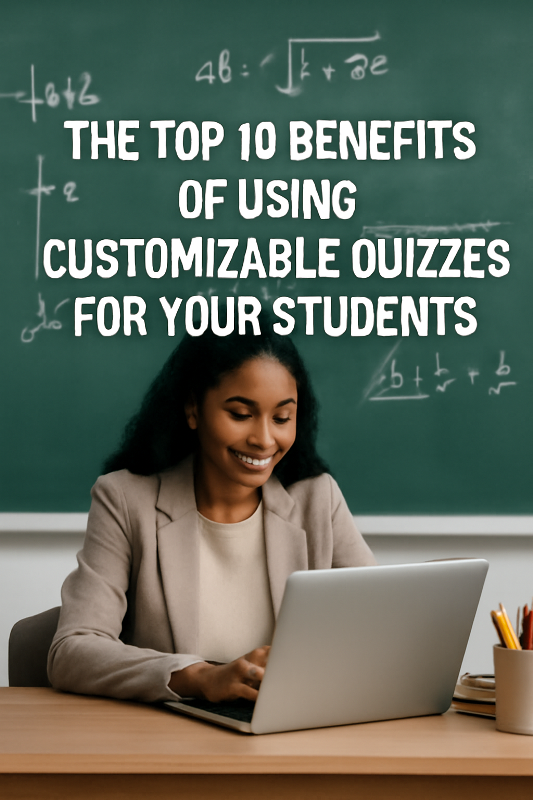🚀 How to Create, Sign Up, and Log In to Your Gimkit Home Account (Step-by-Step Guide for Educators & Students)
As digital classrooms evolve, tools like Gimkit Home are becoming essential for engaging students through game-based learning. Whether you’re a teacher looking to host live educational games or a student ready to join your first Kit, setting up your Gimkit Home account is your first step. In this in-depth, technical guide, we’ll walk you through:
- How to create and sign up for a Gimkit Home account
- How to log in quickly and securely
- Common troubleshooting tips for login issues
- Best practices for educators using Gimkit Pro
- Real-world examples and use cases
- Key features like dashboard, hosting games, and Google Classroom integration
✅ Why Use Gimkit Home?
- 5M+ users globally, with fast-growing adoption in hybrid and remote learning environments
- Integrates gamification principles backed by cognitive learning theory
- Helps increase student engagement, retention, and participation
- Free for basic use, with a 14-day free Gimkit Pro trial for premium features
🔐 Step 1: Create Your Gimkit Home Account
🧭 Go to the Official Website
- Visit 👉 www.gimkit.com
- Click on the top-right “Sign Up” button
👤 Choose Your Account Type
- Educator: Access to host live games, create Kits, use the dashboard, and manage student access
- Student: Used for joining games hosted by a teacher—no Kit creation or hosting access
📧 Sign Up Options:
- Google: Fastest sign-up method (ideal for Google Classroom users)
- Email and Password: Traditional sign-up route
🔒 Tip: Use your school-issued email to streamline access and sync with classroom tools.
🔑 Step 2: Email Verification & First Login
After signing up:
- Gimkit sends a verification link to your email
- Click the link to activate your account
- Go to the Gimkit Home login page 👉 gimkit.com/login
- Enter your credentials and log in
⚠️ Trouble Logging In?
Use the “Forgot Password” option to reset credentials. Be sure your email is verified.
🖥️ Step 3: Accessing the Gimkit Home Dashboard
Once logged in, you’ll land on the Gimkit Home Dashboard:
Key Sections:
- My Kits: Where your custom quizzes are stored
- Classes: Organize students and assignments
- Assignments: Pre-scheduled games for asynchronous play
- Live Games: Launch and host real-time sessions
- Reports: See performance data per student and question
📊 Pro Feature: With Gimkit Pro, educators gain access to more detailed analytics, student tracking, and advanced game modes.
🎮 Step 4: Hosting a Game from Your Home Dashboard
Hosting is one of Gimkit’s most engaging features.
How to Host:
- From the dashboard, click “Kits”
- Select the quiz you want to use
- Click “Play Live”
- Choose a game mode (e.g., Classic, Team Mode, Boss Battle)
- Click “Continue” to get the join code
- Share the Game Join Link or Code with your students
🔁 Want students to join? Direct them to 👉 gimkit.com/join
They’ll enter the code or click your direct link.
📌 Tips for Success with Your Gimkit Home Account
🔧 Troubleshooting Common Login Issues:
- Issue: “Invalid password” or “User not found”
✅ Fix: Try resetting your password - Issue: Email not recognized
✅ Fix: Make sure you signed up using the correct method (Google vs. Email)
🔁 Sync with Google Classroom:
- You can import your classroom directly if you used Google to sign up
- Simplifies student access to games and Kits
📚 Real-World Use Cases from Educators
“Gimkit Home became my go-to review tool before unit tests. Students were actually asking to play it again—how often does that happen with review worksheets?”
— Ms. Sandoval, 6th Grade Science Teacher
“We started using Gimkit in our ESL classes. Students who were usually quiet began participating actively. The team mode worked wonders.”
— Mr. Lee, Adult Learning Center
🧩 Related FAQs
❓ Can I use Gimkit Home without a school email?
Yes, but using a school email helps streamline access and integrates with tools like Google Classroom.
❓ What happens after the 14-day free trial?
You can continue using the free version or upgrade to Gimkit Pro for advanced features and analytics.
❓ Is student sign-up required?
No, students can join games with a code and do not need a full account unless instructed by the teacher.
📈 Final Thoughts: Start Strong with Gimkit Home
Creating and managing a Gimkit Home account is straightforward—but incredibly impactful. Whether you’re running a virtual classroom, hybrid setup, or in-person environment, Gimkit provides interactive tools that turn passive learners into active participants. From easy sign-up options to powerful hosting features, it’s built to support modern education with speed, simplicity, and smart engagement.